Your blog's template is its mitochondrion (powerhouse) as it contains codes and instructions upon which your blog runs.
At times, you may need to add or remove some elements from your template for verification or design purposes.
Android devices especially those with low a RAM cannot edit the template online with their browsers.
You no longer need to wait till you get your hands on a computer. You can actually do the editing offline and it's very easy. You will edit your blog's XML template offline and then upload it to your blog.
Easy, isn't it? Let's get started!
1. Go to play store or any other App Store you trust and download any of these apps.
You can download 920 test editor on Play store or Apkpure.
2. Log on to your blogger dashboard, select the site you want to edit it's template.
On the left side, click on theme. Then click on 'Backup / restore' at the top right corner of the page. Wait till there's a pop up then click 'Download'. You've successfully downloaded your blog's template.
3. After you have have downloaded it, I recommend that you create a duplicate version just in case you mess up when editing the template.
4. Open 920 text editor and click on the folder 📁 icon at the top to choose the file you want to edit.
It should be in the download folder but that depends on your download settings.
5. After selecting the file you want to edit, you can now add or remove any code from the template by clicking on search icon to search for the line of codes you want to edit or by scrolling down to the position of the code.
You can make use of the 'Find and replace' function if you want to replace some codes with another.
6. When you're done with editing the template, click the options icon(it looks like 3 horizontal dots) at the top to save your work.
Then select 'save as' and then finally save your template.
You can rename at this point if you wish to.
7. Log on to your blogger dashboard, select the site you want to upload the edited template to.
On the left side, click on 'Theme'. Then click on 'Backup / restore' at the top right corner of the page. Wait till there's a pop up then click on 'Choose file', then select the edited template. To complete the upload process, you have to click on 'Upload'.
Congratulations, you have successfully edited your blogger template with your mobile phone.
Visit your blog to see the changes you've made to your template.
If you found this article helpful, please share it to your friends.
 |
At times, you may need to add or remove some elements from your template for verification or design purposes.
Android devices especially those with low a RAM cannot edit the template online with their browsers.
You no longer need to wait till you get your hands on a computer. You can actually do the editing offline and it's very easy. You will edit your blog's XML template offline and then upload it to your blog.
Easy, isn't it? Let's get started!
1. Go to play store or any other App Store you trust and download any of these apps.
- 920 text editor
- Droidedit free
Or just search for any XML editor on play store. But for this tutorial I'll be using 920 text editor.
You can download 920 test editor on Play store or Apkpure.
2. Log on to your blogger dashboard, select the site you want to edit it's template.
On the left side, click on theme. Then click on 'Backup / restore' at the top right corner of the page. Wait till there's a pop up then click 'Download'. You've successfully downloaded your blog's template.
3. After you have have downloaded it, I recommend that you create a duplicate version just in case you mess up when editing the template.
4. Open 920 text editor and click on the folder 📁 icon at the top to choose the file you want to edit.
It should be in the download folder but that depends on your download settings.
5. After selecting the file you want to edit, you can now add or remove any code from the template by clicking on search icon to search for the line of codes you want to edit or by scrolling down to the position of the code.
You can make use of the 'Find and replace' function if you want to replace some codes with another.
6. When you're done with editing the template, click the options icon(it looks like 3 horizontal dots) at the top to save your work.
Then select 'save as' and then finally save your template.
You can rename at this point if you wish to.
You're done! The only thing left is to upload that edited template to your blog.
7. Log on to your blogger dashboard, select the site you want to upload the edited template to.
On the left side, click on 'Theme'. Then click on 'Backup / restore' at the top right corner of the page. Wait till there's a pop up then click on 'Choose file', then select the edited template. To complete the upload process, you have to click on 'Upload'.
Congratulations, you have successfully edited your blogger template with your mobile phone.
Visit your blog to see the changes you've made to your template.
If you found this article helpful, please share it to your friends.




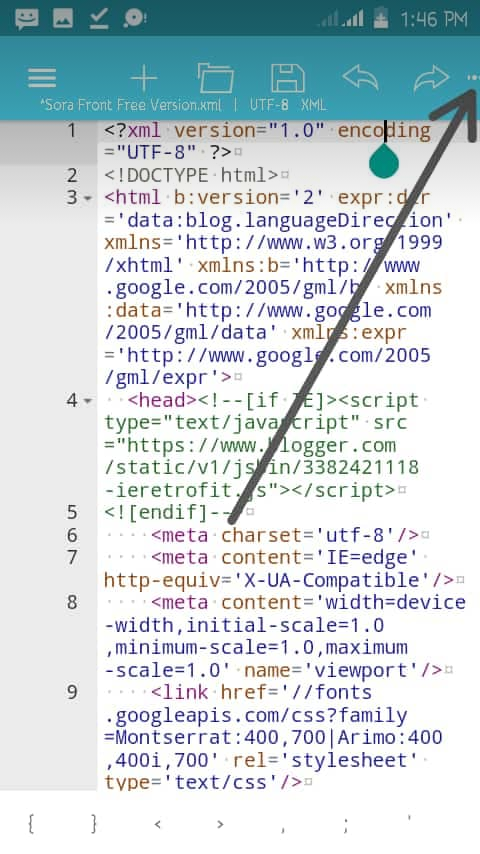
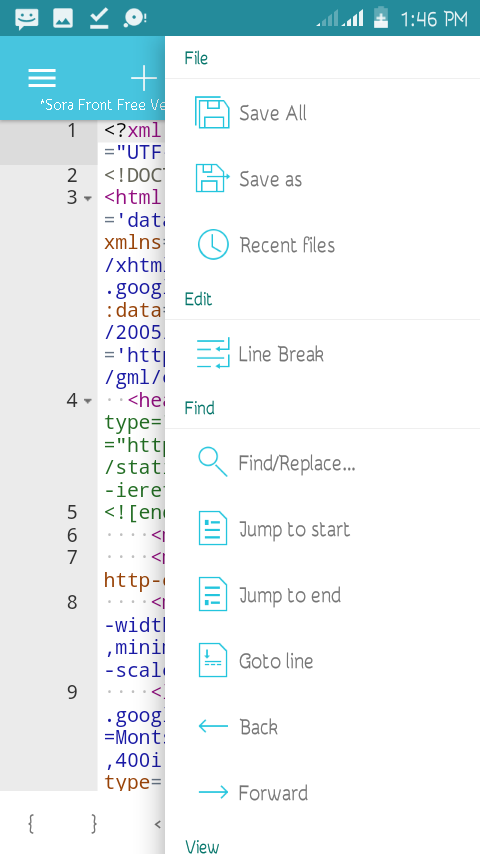


Post a Comment
Share your thoughts here!